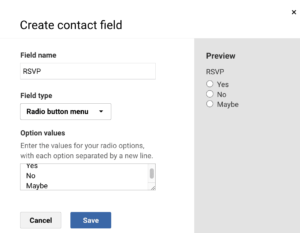Before you import contacts into your account, it’s important to review the format of each column in the file you would like to import. This is because certain field types, such as date fields or select multiple fields, require the data to be formatted in a specific way.
New contact field values will overwrite the existing ones
When you import a file, you will be prompted to choose between two options: Add and update and Add only / leave them alone. It’s important to understand the difference between these two options.
If you select Add and update, then all contact field values that you import will overwrite the existing field data stored in your account. This includes select multiple and checkbox fields. Regardless of field type, if you choose this option, it will overwrite the existing data, it will not add on to it. For this reason, we recommend exporting your existing contact data to a file, then adding any new or changed data to that file before re-importing it.
If you select Add only / leave them alone, then our system will completely ignore any existing contacts on your sheet. Only brand new contacts will be imported.
Acceptable field formats
All spreadsheets should contain as little formatting as possible. You will have the most success with imports if you remove all styling and formulas, as this can interfere with our system’s ability to read the data. If you are importing a CSV, then it must be UTF-8 encoded.
Email addresses
Email addresses should follow standard formatting with a single @ sign and a full, correct domain. They should not contain any special characters, such as < >, [ ], { }, ;, or :.
Short / long answer fields
Short answer fields should contain no more than 255 characters. Long answer fields should contain no more than 2,500 characters. They are both limited to letters, numbers, spaces, and symbols.
Numeric fields
Numeric fields only accept numbers. They will also accept a single leading hyphen, for the purpose of making a negative number, and a single period, for the purpose of making a decimal.
If you plan to include characters such as dashes / parentheses (for phone numbers) or dollar signs, you should use the short answer field type instead, as these characters are not compatible with the numeric field type.
Radio button / dropdown menu
Each option in a radio button field or dropdown menu field should contain no more than 255 characters. They are both limited to letters, numbers, spaces, and symbols. When importing values to these fields, make sure the values in your file match the way the option values are written in your account exactly.
In the example pictured below, the option values are written in title case: Yes, No, Maybe. If the values in the file are lowercase — yes, no, maybe — then the file import will work, but the lower case values will not be recognized as a match when creating segments or dynamic content based on contact fields.
Select multiple / checkbox menu
Each option in a select multiple field or a checkbox menu field should contain no more than 255 characters. They are both limited to letters, numbers, spaces, and symbols. When importing values to these fields, make sure the values in your file match the way the option values are written in your account exactly.
In the example pictured below, the option values are written in title case: Ceramics, Photography, Painting. If the values in the file are lowercase — ceramics, photography, painting — then the file import will work, but the lower case values will not be recognized as a match when creating segments or dynamic content based on contact fields.

When importing to a select multiple field or a checkbox menu field, it’s vital to use the correct syntax. Between each option that the contact selected, you’ll need to enter :::. For example, someone who selected Option A, Option C, and Option D, you would enter that in your spreadsheet as: Option A:::Option C:::Option D.
Date picker
The following date formats are accepted:
- MM/DD/YYYY
- M/D/YYYY
- MM-DD-YYYY
- YYYY-MM-DD
If you do not use one of the acceptable date field formats listed above, then your import will likely fail. The following is a list of some of the date field formats that we know for sure will cause import errors:
- MM.DD.YYYY
- YYYY/MM/DD
- YYYY.MM.DD
- M-D-YYYY
- M.D.YYYY
- YYYY/M/D
- YYYY.M.D
- DD/MM/YYYY
- DD-MM-YYYY
- DD/M/YYYY
Postal code
Accepts numbers and text only and is intended for use with 5-digit US postal codes. Numbers are preferred for radius calculations. For international postal codes, use the short answer field type.
State
The state field is essentially a dropdown menu with an alphabetized list of all states in the US. The full state name is necessary for segmentation purposes.
Country
The country field is essentially a dropdown menu with an alphabetized list of widely recognized countries.
Example
Here’s an example of how some of these fields should be formatted in a single contact row of a CSV:
Name, Email, Interests, Birthdate, State
Bill, bill@example.com, Ceramics:::Painting, 1989-12-31, Illinois