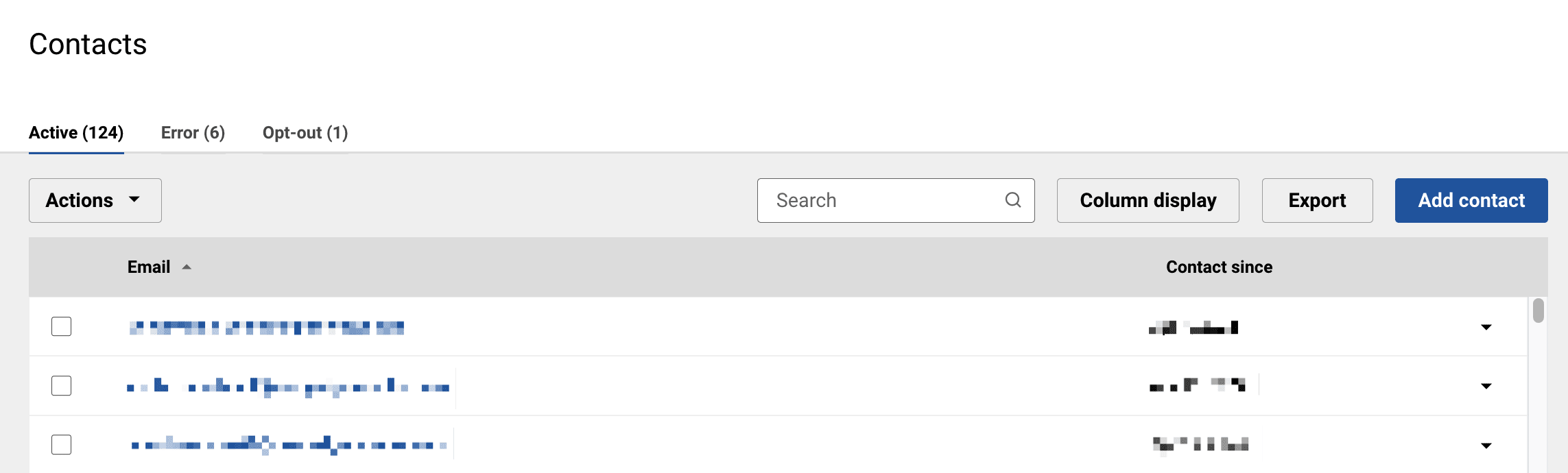This article explains the different sections of the Audience tab.
The Audience tab is organized into several sections, which you can navigate using the panel on the left. When you click on the Audience tab, it will automatically open the Contacts section, but there are also sections for contact fields, groups, segments, sharing, forms, subscriptions, imports, and connect (integrations).
Depending on your account type, you may not see all of the listed sections.
Contacts Section
The Contacts section is where you can view all of your contacts at once. You can also add individual contacts, search for contacts, change contacts’ status, export contacts, archive contacts, and add contacts to groups. This section is divided into categories based on contact status: Active, Error, and Opt-out. By default, the Contacts section opens to the Active category.
More contact and status resources
How to Customize the Contacts Section Columns
In the Contacts section, you can select which of your contact fields are shown by changing the column display.
- Navigate to your Audience tab.
- Click on the Column display button.
- In the pop-up window that appears, check the box next to each field that you want displayed.
- Click on the Save button.
Contact fields section
The Contact Fields section is where you can create and edit custom contact fields.
More contact field resources
Groups Section
The Groups section is where you can create and edit audience groups. For more information about groups, check out this article: Making the Most of Your Audience Groups.
Segments Section
The Segments section is where you can create and edit segments. Segments are like searches – they are dynamic groupings of contacts based on contact field data or other criteria.
More segment resources
Sharing Section
The Sharing section is only visible to accounts that have audience sharing included as part of their contract. Only the audience sharing source subaccount will be able to see the Sharing section; it will not be present in any target subaccount.
The Sharing section is where you can create and edit sharing rules for your audience sharing sync. For more information about audience sharing, check out this article: Corporate: Audience Sharing.
Forms Section
The Forms section is where you can create and edit signup forms.
More signup form resources
Subscriptions Section
The Subscriptions section is where you can create and edit subscriptions. Contacts can choose which subscriptions to join, giving them control over the types of mailings they want to receive from you. For more information about subscriptions, check out this article: Working With Subscriptions.
Imports Section
The Imports section is where you can use a spreadsheet to add contacts to your audience in bulk.
More import resources
Connect Section
The Connect section is where you can view certain integrations and contact syncs.