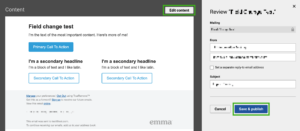You can edit automated campaigns in two places: within the Campaigns tab or within the Automation tab, without pausing the workflows that have them in use.
How to edit a workflow in the Automation tab
- Navigate to your Automation tab.
- Click on the name of the workflow that contains the mailing that you want to edit.
- Scroll down until you find the mailing in question.
- Click on the mailing’s name.
- In the pop-up window that appears, edit the From name, From email, Reply-to email, and Subject.
- If you’re satisfied, click on the Save & publish button. Or, to edit the mailing’s content, click on the Edit content button.
- In the pop-up window, click on the Continue button.
- Make any desired changes to the mailing’s content.
- Click on the Save & review button.
- Click on the Save & publish button.
- Click on the Save workflow button.
How to edit a workflow in the Campaigns tab
- Navigate to your Campaigns tab.
- Click on the Automated tab.

- Click on the name of the mailing that you want to edit.
- In the pop-up window that appears, click on the Continue button.
- Make any desired changes to the mailing’s content.
- Click on the Save & review button.
- In the pop-up window that appears, click on the Publish edits button to apply your changes.
If you edit an automated campaign without publishing your changes, an Unsaved changes pill icon will appear next to that mailing’s name in the Campaigns tab.