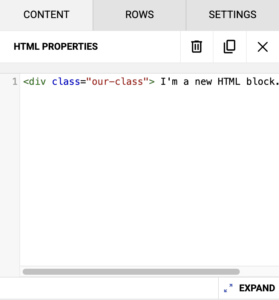The HTML block allows you to easily add your own HTML code to your campaigns so you can further customize the look of your campaigns.
Due to the nuances of HTML, it’s crucial that any person copying, adjusting, or writing HTML code is formidably experienced with HTML coding. We do not offer direct support for customer-created code.
New drag and drop editor
To add an HTML block to your drag and drop campaign, follow these steps:
- Navigate to your Campaigns tab.
- Open a saved drag and drop draft or click on the Create new campaign button to create a new campaign from scratch.
- Click on the HTML icon in the right panel and drag it to the desired location in your mailing.
- In the HTML properties panel on the right, type or paste your own HTML code directly into the editing area.
To help make the code more readable, the editor will highlight your syntax and indent your code as needed. Additionally, the HTML content in the block will automatically correct some issues like HTML tags that are left open, and strip out code that cannot be used, such as script tags or iframe tags. We do this because those types of code tags are not allowed by most email clients, and can cause deliverability problems or security risks for the editor.
Legacy* editor
- Navigate to your Campaigns tab.
- Open a saved legacy* draft or click on the Create new campaign button to choose a legacy* template.
- Click on the HTML block icon in the left panel and drag it over to your mailing.
- As you drag the block over to your campaign, you will see yellow sections appear labeled Drop here. These yellow drop spots will turn green as you hover over them, so you know where the content block will appear in the mailing.
- Once you release the block, it will appear in the place you designated.
- Hover over the block to reveal the yellow editor bar.
- Click on the Edit HTML button.

- Type or paste your own HTML code directly into the editing area.
- When you’re done, click on the Save button.
Which HTML tags are allowed?
There are many HTML tags that can be used in the HTML block of our drag and drop editor: a, abbr, acronym, address, area, b, bdo, big, blockquote, button, caption, center, cite, code, colgroup, dd, del, dfn, dir, div, dl, dt, em, fieldset, font, form, h1, h2, h3, h4, h5, h6, i, img, ins, kbd, label, legend, li, map, menu, ol, optgroup, option, p, pre, q, s, samp, select, small, span, strike, strong, sub, sup, table, tbody, td, textarea, tfoot, th, thead, u, tr, tt, u, ul, var.
To make things easier, we’ve compiled a list below of the more common HTML tags and their accepted attributes.
| Common HTML tags | Accepted attributes |
| general attributes | style, id, class, data-*, title |
| a | href, name, target |
| img | align, alt, border height, hspace, src, vspace, width, usemap |
| table | align, bgcolor, border, cellpadding, cellspacing, width |
| tbody | align, valign |
| td | align, bgcolor, colspan, height, rowspan, valign, width |
| tr | align, bgcolor, valign |
| tfoot | align, valign |
| th | align, bicolor, colspan, height, rowspan, valign, width |
| thead | align, valign |
| li | type |
| map | name |
| area | alt, coords, href, shape, target |
* In April 2022, our legacy editor was replaced with a new drag and drop editor. Accounts that existed prior to this change still have access to the legacy editor through their previously saved templates and campaigns, however new, from-scratch campaigns can only be created in the new drag and drop editor. Accounts that were created after this change only have access to the new drag and drop editor. Please refer to our new editor FAQ article for more information.