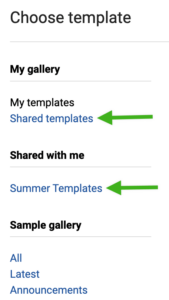Ⓘ Available to HQ, Teams, and Corporate accounts
The Brand Manager is the central location for tiered accounts to create, organize, and share content with their subaccounts. For more information about the tools found in the Brand Manager, please refer to this article.
Campaigns vs. templates
What is the difference between campaigns and templates? A template is a reusable foundation that is used to create a campaign. If we think about it another way, a template is like a piece of stationery, while a campaign is the letter that you are writing on it.
When you create a template in the Brand Manager, you are building a foundation for your subaccounts to use over and over again. When you create a campaign in the Brand Manager, you are building a specific, topical email that typically will only be used once, for a particular purpose. Of course, shared campaigns can be used more than once, but if a subaccount finds that they are repeatedly using a shared campaign, you may want to consider creating a template from that campaign.
About the legacy* campaign editor
Now that the new drag and drop editor is live, you will see that all of your saved campaigns are labeled accordingly with ‘LEGACY’ or ‘EDITOR’. Moving forward, you will only be able to create new campaigns using the new drag and drop editor. But you can rest assured that whenever you reopen or copy any of your previously saved legacy campaigns, you will still have access to the legacy campaign editor to continue working on them.
This article provides instructions for using the new drag and drop campaign editor. For information on how to edit your legacy campaigns, please refer to this article.
Where to find shared templates and campaigns
When subaccount users are ready to create a new campaign, they will find any templates or campaigns that have been shared with them in the following places:
- Campaigns that have been created with the Campaign Builder and shared can be found in the Shared tab of the subaccount’s Campaigns page.
- Templates that have been shared from the Brand Manager can be found in the Shared templates section of the subaccount’s Template Gallery.
- Templates that have been shared through folders can be found in the Shared with me section of the subaccount’s Template Gallery, by clicking on the name of the appropriate folder.
How to create a new campaign in the parent account
- If you are in the parent account, click on the Brand Manager tab in the top navigation menu. If you are currently in a subaccount, click on the house icon in the upper right corner of your screen and select Brand Manager from the dropdown menu.

- Click on the Campaigns tab and then click on the blue Create new campaign button.

- Choose an existing template to use as a starting point or just start from scratch. You can select an option from our extensive sample gallery (shown below in orange and organized by type) or use one of your existing templates found under My gallery (shown below in blue). Simply hover your mouse over the template of your choice and click Start here. If you don’t want to use an existing template as a base, click on the Start from scratch button.

How to edit a campaign
- Return to the Brand Manager tab.
- Locate the campaign that you want to edit and click on the corresponding dropdown arrow.

- Select Edit from the menu to access that campaign in the editor.

Campaigns created at the subaccount level cannot be edited at the parent account level unless they are added to the parent account’s Brand Manager.
How to share, copy, or delete a campaign
To share, copy, or delete a campaign, you will use the same dropdown menu that allows you to edit it.
- To copy a campaign, select Duplicate from the dropdown menu.
- To delete a campaign, select Archive. Please note: Any asset that is archived at the parent account level is not recoverable. This includes templates, campaigns, images, and documents.
- To share a campaign, select Share to subaccounts. In the window that appears, you can choose which subaccounts will have access to that campaign. If you want to share it with all of your subaccounts, you can click the toggle next to Share with all current and future subaccounts.
For more information about locking and footer edits in the Template Builder, please refer to this article.
How to add subaccount campaigns to the Brand Manager assets
If you want to edit a campaign or a template created at the subaccount level, you must first share that asset up to the parent account. Once shared to the assets in the Brand Manager, a campaign can be edited and shared back down to all of your subaccounts. Additionally, the campaign can be saved as a template in the Brand Manager and then shared down to all subaccounts as a template.
- Navigate to the desired subaccount and click on the Campaigns tab.
- Locate the desired campaign and click on the corresponding dropdown arrow.

- Select Add to [account name] parent from the menu.
- In the pop-up window that appears, click on the Edit asset button to jump to the Brand Manager campaign editor.
From here, you can choose to share the campaign with other subaccounts through the existing share tools. You will also have the option to Save as template from within the Campaign Builder. This saves the campaign as a template in the Brand Manager section of your account, so that template can then be shared to the template gallery of any selected subaccount.
If you want to share a template up to the parent account, you must first create a campaign using that template at the subaccount level. Then you can share that campaign up to the parent account and use the shared campaign to create a new Brand Manager template.
Additional resources
- Tiered accounts: Brand manager overview
- Tiered accounts: Images and documents
- Tiered accounts: Saved rows
- Tiered accounts: Style guide basics
- Tiered accounts: Template Builder basics
- Tiered accounts: Template Builder locks and footer edits
- Tiered accounts: Template organization
- Tiered accounts: Using the legacy* Template Builder
* In April 2022, our legacy editor was replaced with a new drag and drop editor. Accounts that existed prior to this change still have access to the legacy editor through their previously saved templates and campaigns, however new, from-scratch campaigns can only be created in the new drag and drop editor. Accounts that were created after this change only have access to the new drag and drop editor. Please refer to our new editor FAQ article for more information.