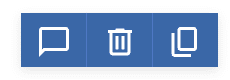This article explains how to use the editor commenting tool to comment on blocks or rows in campaign drafts.
What Is Editor Commenting?
Editor commenting makes campaign creation easier by allowing collaboration in the drag and drop editor. Users can now leave comments on specific content blocks or rows and reply to other users’ comments. By tying conversations to the campaign itself, editor commenting can help streamline the design process and reduce time-to-publish.
Warning: The editor can only accommodate one user working on a specific campaign at once. When more than one user works in a draft, the editor cannot determine which version to save, which may result in overwritten or completely lost progress. Two users should not attempt to edit the same draft simultaneously.
Commenting on a Block or Row
- Click on the desired content block or row to select it.
- Click on the chat bubble icon in the floating blue toolbar or at the top of the “Content / Row Properties” panel.

- In the panel on the right, type your comment.
- Click on the Submit button.
Finding a Comment Thread
Once someone has commented on a block or row, a chat bubble icon appears in the upper left corner of that block or row. Click on that icon to open the thread. You can also hover over the icon to preview the most recent comment in the thread. When a thread is marked as resolved or deleted, the corresponding chat bubble icon disappears.


Viewing All Comments
To view all comments in a campaign, you must first click on any of the comment icons in the draft. In the panel on the right, click on All comments at the top.
In the “All comments” view, users can:
- View all open and resolved comment threads
- Filter comments by status
- See which block or row each comment is attached to
- Click on a comment to jump directly to its associated element in the draft

Sorting and Filtering
By default, comments display from newest to oldest. However, you can choose to sort them from oldest to newest. Simply click on the Newest dropdown menu and select Oldest from the list.

To remove resolved comments from the “All comments” view, uncheck the “Solved” box. If a content block or row with a comment on it is deleted, the comment will still be visible in the “All comments” view. To filter out comments on deleted content blocks or rows, uncheck the “Deleted content” box.
Note: Deleted comments are not shown in the “All comments” view.
Managing Comment Threads
Reply
- Click on the icon to open the comment thread.
- Type your reply in the text box.
- Click on the Submit button.
Resolve or Reopen
To resolve a comment thread, open the thread and click on Resolve at the top of the panel. To reopen a resolved comment thread, simply add a new comment to the resolved thread. You can also click on Reopen next to the desired thread in the “All comments” view.
Edit or Delete
Comments can only be edited or deleted by their original author. To edit or delete a comment, click on the three stacked dots next to that comment. Select Edit or Delete from the dropdown. To edit the comment, simply make your changes and click on the Save button. To delete the comment, click on the Delete button.
Note: Once a comment is deleted, it cannot be restored.

Frequently Asked Questions About Editor Commenting
Will I be notified when comments are added?
No, you will not. Currently, there are no notifications associated with editor commenting, although that may change in the future.
Can I tag other users in comments?
No, you cannot. Currently, editor commenting does not allow for tagging other users, although that may change in the future.
Where do the initials / color for the user icons come from?
The initials are taken from a user’s first and last name in their Profile section, or the first letter of their email address if there is no name. Colors are assigned randomly, but can be changed in the user’s Profile section.
Does editor commenting work with the legacy* editor?
No, it does not. Editor commenting is only compatible with the drag and drop editor.
Are comments visible to the recipients of the mailing?
No, they are not.
When a campaign is shared from the parent account to a subaccount, are the comments included?
No, they are not. Comments are account specific. This means that they are not shared, even if the campaign itself is shared. This applies to campaigns shared from parent account to subaccount, as well as campaigns shared from subaccount to subaccount.
Additional Resources
- Drag and Drop Editor: Content Tab
- Drag and Drop Editor: Overview
- Drag and Drop Editor: Resource Hub
- Drag and Drop Editor: Rows Tab
- Drag and Drop Editor: Settings Tab
* In April 2022, our legacy editor was replaced with a new drag and drop editor. Accounts that existed prior to this change still have access to the legacy editor through their previously saved templates and campaigns, however new, from-scratch campaigns can only be created in the new drag and drop editor. Accounts that were created after this change only have access to the new drag and drop editor. Please refer to our new editor FAQ article for more information.